GMAT INTERACT: Coming Soon! Try a FREE Geometry Lesson
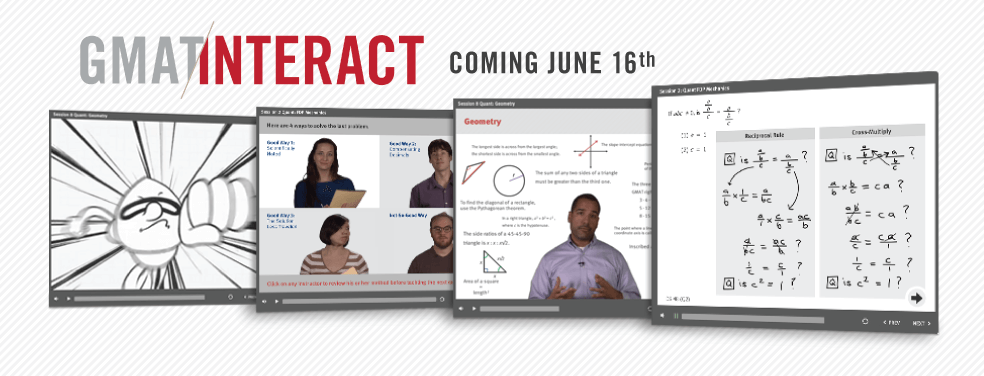
Available June 16th, GMAT INTERACT will forever change the way you think about test prep. We took the best of our GMAT curriculum, gathered the world’s greatest instructors, and reimagined all of the possibilities. Welcome to GMAT INTERACT.
What is GMAT INTERACT?
GMAT Interact is a comprehensive self-study program unlike anything you’ve tried before. It features 30+ interactive lessons that are funny, intuitive, and directed by you.
Never watch another boring test prep video again!
You’ve seen them. You’ve taken notes from them. Heck, you might have even fallen asleep to a few of them. True to its name, GMAT Interact is different from typical online courses and static video lessons. It’s an elegant integration of instruction and interactive technology. Every lesson is taught by an expert Manhattan Prep instructor and includes dozens of individual branching points. If you get something right, we may take you to a tougher problem. If you get something wrong, we may take you through a detailed lesson. No two people will see the same thing.
Gasp! It isn’t boring!
Let’s face it – GMAT content isn’t that riveting. It’s grammar rules and algebraic equations, it’s long division and obscure vocab. But your prep doesn’t have to be boring! GMAT Interact was designed to engage your whole brain – every lesson is fresh, funny, and driven by the choices you make.
Prep Made Personal
GMAT Interact was designed around the student-teacher connection. An instructor guides you through each lesson, asking you questions and prompting you to think about the content presented. Every response you give changes the lesson you see.
Anytime, Anywhere
This program is entirely self-paced. You can stop, start, or go back anytime you want. Every lesson is delivered in crisp HD and is available on your computer or mobile device. Prep where you are, when you want.
Curious? Try Interact Now
The complete GMAT INTERACT program (coming in June 16th!) will teach every section of the GMAT, but you can get try a Geometry Lesson right now, for free. It won’t be available for free forever, though, so be sure to check it out before it’s gone!
How to Learn from your GMAT Problem Sets (part 2)
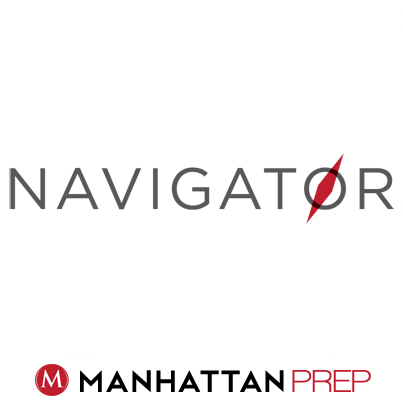 Recently, we talked about how to create Official Guide (OG) problem sets in order to practice for the test. I have one more component to add: track your work and analyze your results to help you prioritize your studies.
Recently, we talked about how to create Official Guide (OG) problem sets in order to practice for the test. I have one more component to add: track your work and analyze your results to help you prioritize your studies.
In the first half of this article, we talked about making problem sets from the roughly 1,500 problems that can be found in the three main OG books. These problems are generally regarded as the gold standard for GMAT study, but how do you keep track of your progress across so many different problems?
The best tool out there (okay, I’m biased) is our GMAT Navigator program, though you can also build your own tracking tool in Excel, if you prefer. I’ll talk about how to get the most out of Navigator, but I’ll also address what to include if you decide to build your own Excel tracker.
(Note: GMAT Navigator used to be called OG Archer. If you used OG Archer in the past, Navigator brings you all of that same functionality—it just has a new name.)
What is GMAT Navigator?
Navigator contains entries for every one of the problems in the OG13, Quant Supplement, and Verbal Supplement books. In fact, you can even look up problems from OG12. You can time yourself while you answer the question, input your answer, review written and video solutions, get statistics based on your performance, and more.
Everyone can access a free version of Navigator. Students in our courses or guided-self study programs have access to the full version of the program, which includes explanations for hundreds of the problems.
How Does Navigator Work?
First, have your OG books handy. The one thing the program does not contain is the full text of problems. (Copyright rules prevent this, unfortunately.)
When you sign on to Navigator, you’ll be presented with a quick tutorial showing you what’s included in the program and how to use it. Take about 10 minutes to browse through the instructions and get oriented.
When you reach the main page, your first task is to decide whether you want to be in Browse mode or Practice mode.
Practice mode is the default mode; you’ll spend most of your time in this mode. You’ll see an entry for the problem along with various tools (more on this below).
Browse mode will immediately show you the correct answer and the explanation. You might use this mode after finishing a set of questions, when you want to browse through the answers. Don’t reveal the answers and explanations before you’ve tried the problem yourself!
Here’s what you can do in Practice mode:
Read more