How to Learn from your GMAT Problem Sets (part 2)
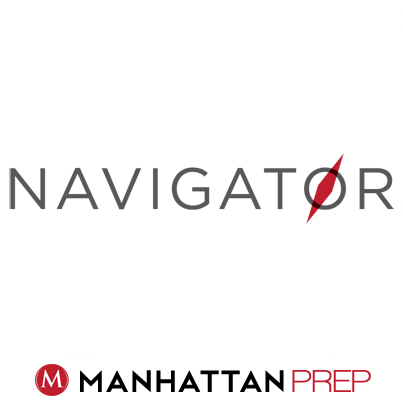 Recently, we talked about how to create Official Guide (OG) problem sets in order to practice for the test. I have one more component to add: track your work and analyze your results to help you prioritize your studies.
Recently, we talked about how to create Official Guide (OG) problem sets in order to practice for the test. I have one more component to add: track your work and analyze your results to help you prioritize your studies.
In the first half of this article, we talked about making problem sets from the roughly 1,500 problems that can be found in the three main OG books. These problems are generally regarded as the gold standard for GMAT study, but how do you keep track of your progress across so many different problems?
The best tool out there (okay, I’m biased) is our GMAT Navigator program, though you can also build your own tracking tool in Excel, if you prefer. I’ll talk about how to get the most out of Navigator, but I’ll also address what to include if you decide to build your own Excel tracker.
(Note: GMAT Navigator used to be called OG Archer. If you used OG Archer in the past, Navigator brings you all of that same functionality—it just has a new name.)
What is GMAT Navigator?
Navigator contains entries for every one of the problems in the OG13, Quant Supplement, and Verbal Supplement books. In fact, you can even look up problems from OG12. You can time yourself while you answer the question, input your answer, review written and video solutions, get statistics based on your performance, and more.
Everyone can access a free version of Navigator. Students in our courses or guided-self study programs have access to the full version of the program, which includes explanations for hundreds of the problems.
How Does Navigator Work?
First, have your OG books handy. The one thing the program does not contain is the full text of problems. (Copyright rules prevent this, unfortunately.)
When you sign on to Navigator, you’ll be presented with a quick tutorial showing you what’s included in the program and how to use it. Take about 10 minutes to browse through the instructions and get oriented.
When you reach the main page, your first task is to decide whether you want to be in Browse mode or Practice mode.
Practice mode is the default mode; you’ll spend most of your time in this mode. You’ll see an entry for the problem along with various tools (more on this below).
Browse mode will immediately show you the correct answer and the explanation. You might use this mode after finishing a set of questions, when you want to browse through the answers. Don’t reveal the answers and explanations before you’ve tried the problem yourself!
Here’s what you can do in Practice mode:
—Start the timer, work on the problem, then input your answer (at which point the timer will stop). The program will automatically save the time spent for that problem, as well as your answer. (If you did the problem off-line, you can also manually enter the time spent.)
—Flag the question as a guess. This is especially helpful when you’re doing a set of problems and want to review your guesses more carefully afterwards.
—Tag the question for re-do. You have three options: Yes, No, and Maybe. Later, you can sort your problem list to look at all of the ones you’ve tagged Yes, for example.
After you’ve submitted an answer, take a look at the explanation (if you have access). There are written explanations for every OG13 and OG12 quant problem, as well as every OG13 sentence correction problem. There are also more than 300 video explanations across all problem types—DS, PS, RC, CR, and SC—from OG13.
If you make your own Tracker, you’ll need a row for every problem in whatever books you’re going to use. You should be able to label the source book, question type, and problem number. You’ll also want to include columns for time spent, whether you answered the problem correctly, whether it was a guess, and whether you want to mark it for later review.
Analyze Your Stats
As you use Navigator, it will keep track of all of your statistics: the time you spend on each problem, whether you answered it correctly or incorrectly, and so on. If you use your own Tracker, make sure to record these statistics.
Review Your Answers
Within Navigator, the Review Your Answers button will show you a list of all of the problems you’ve completed in the system. You can sort by the basics (book, question number, topic) and you can also sort by other interesting metrics, such as whether you got the question right, how much time you spent, whether you flagged it as a Guess or Do Again problem, and even how hard the problem is. (We’ve tagged all of the problems with one of four difficulty levels based on how our students have collectively done on that problem.)
If you make your own Tracker, use Excel so that you can sort the data by any column. You won’t get the difficulty data, but you can track everything else yourself.
Statistics
The Statistics button will take you to a new window that summarizes your stats across all of the major topic areas and question types (using the same categories we use in our books). You can choose to display the data on a graph or in a table.
The graph feature is particularly neat. You can click on any of the boxes or circles in the graph to dive down into that data set, all the way down to the individual problems.
You can use this data to discover, for example, that you tend to spend too much time on Rates & Work problems on the whole. Your stats might tell you that, while Number Properties problems are okay overall, you’re really good at Odd, Even, Positive, and Negative, but you’re struggling with Divisibility and Prime.
All of these categories correspond to specific chapters in our books, so you can use the data to help you know what topics you need to review. (And the books themselves list OG problems by content area, so once you’re done reviewing, you can pick out a couple of new problems to try.)
Timing
You may discover that you have timing problems—most people do, in fact. I linked to two important articles in the first half of this series. Make sure to read both of those articles first. Then, learn all about Time Management for the GMAT.
If you are still struggling to cut yourself off (and we all struggle with this at least a little bit!), take a look at the But I Studied This! article and learn how to cut yourself off.
Final Words
You’re going to feel like you’re drowning in information while you’re studying for the GMAT. Make your life at least somewhat easier by tracking what you do. Your analysis of those stats will help you to prioritize your study, so that you don’t find yourself spending 3 hours on a topic that’s already a strength for you (or, worse, not having any idea what to do next because you’re not sure what your weaknesses are).
Finally, we’re always looking for good ideas about features to add to Navigator. If you have any bright ideas, please share with us in the Comments section!